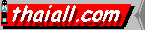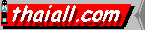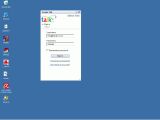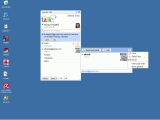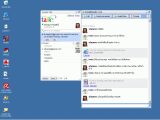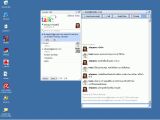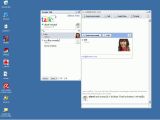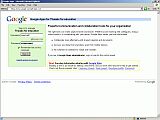 |
1
+ Sign in เข้าใช้บริการ http://www.google.com/a/thaiabc.com
|
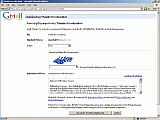 |
2
+ สมาชิกใช้งานครั้งแรก ต้องยอมรับข้อตกลงของ google
|
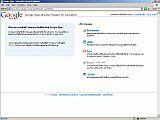 |
3
+ สมาชิกพบ UserHub เลือกใช้บริการทั้ง 5
+ คือ Documents, ปฏิทิน, อีเมล, สนทนา และเว็บไซต์
|
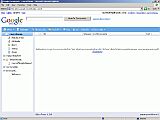 |
4
+ เมื่อเลือก http://docs.google.com/a/thaiabc.com
|
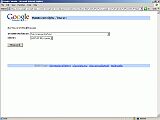 |
5
+ เมื่อเลือก ปฏิทิน (Calendar) ต้องเลือก Time Zone
+ ผมเลือกประเทศไทย ซึ่งของกรุงเทพใช้ GMT +07:00
|
 |
6
+ แสดงปฏิทินตามสัปดาห์ (Week)
|
 |
7
+ เลือกอีเมล จะพบจดหมาย 2 ฉบับในกล่องจดหมาย
+ ถ้าเปิดให้เร็ว google.com แนะนำให้ใช้ Google Chrome
|
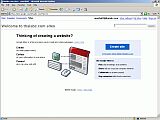 |
8
+ เข้า https://sites.google.com/a/thaiabc.com/?tab=m3
+ คลิ๊ก Create site เพื่อเริ่มต้นสร้าง Site แรก
+ มีคำ 3 คำที่น่าสนใจคือ Create, Collect, Control
|
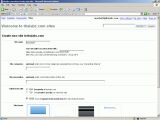 |
9
+ สร้าง Site ได้หลายชื่อ ตัวอย่างนี้คือ https://sites.google.com/a/thaiabc.com/maetha01
+ แบ่ง site ให้ทุกคนเข้าถึงได้ หรือจะเฉพาะคนที่ยอมให้เข้าถึง
|
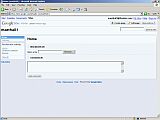 |
10
+ หน้าแรกของ site ชืี่่อ home
+ ใช้งานได้เลย จะใ่ส่ Attach a File หรือเขียน Comment ก็ได้ในทันที
+ จะ Edit page ก็ทำได้
|
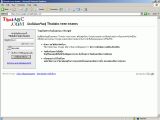 |
 1
+ ลงชื่อเ้ข้าใช้งานผ่านหน้าแรก https://www.google.com/a/thaiabc.com
1
+ ลงชื่อเ้ข้าใช้งานผ่านหน้าแรก https://www.google.com/a/thaiabc.com
|
 |
2
+ แสดงอีเมลทั้งหมด แบบมีดาว แบบไม่ได้อ่าน และแบบมีแฟ้มแนบ
|
 |
3
+ เขียนจดหมาย
+ สามารถใส่สีตัวอักษร และตกแต่งได้สวยงาม หรือเพิ่ม attach ก็ง่าย
|
 |
4
+ เข้า mail ของพีรยา แล้วเปิดอ่าน
+ ด.ญ.พีรยาได้รับ และคลิ๊กตอบทันที
|
 |
5
+ เลือกปฏิบัติการได้หลากหลาย
+ กำหนดป้ายให้กับอีเมลก็ง่าย
|
 |
6
+ กำหนดภาพให้กับตัวเองในการตั้งค่า
+ เวลา talk จะแสดงภาพของตัวเรา
|
 |
7
+ การสนทนาผ่าน talk จะถูกบันทึกไว้ บอกว่าไม่ได้พูดไม่ได้
+
|
 |
8
+ มีเพื่อนขอคุยผ่าน talk แต่เราไม่อยู่ มาเปิด mail ก็จะพบ voice mail
|
 |
9
+ แสดงการเปิด voice mail
|
 |
10
+ อีเมลที่มีลักษณะที่หลากหลาย และมีป้ายกำกับชัดเจน
|
 |
 1
+ ลงชื่อเข้าใช้งาน
1
+ ลงชื่อเข้าใช้งาน
|
 |
2
+ พบหน้าอีเมลก็คลิ๊ก ปฎิทิน
|
 |
3
+ หน้าปฏิทินต้องเลือกโซนเวลาก่อน
+ เวลาส่งจดหมายเตือนจะได้ถูกต้อง
|
 |
4
+ กิจกรรมแบบสัปดาห์ละครั้งไปตลอด
|
 |
5
+ กิจกรรมแบบวันเดียวจบ
|
 |
6
+ กิจกรรมแบบ อังคาร และพฤหัสบดี ไปหลายเดือน
|
 |
7
+ กิจกรรมทุกวันจันทร์ ไปหลายเดือน
+ คิดจะเลือก 2 วัน เพราะอีกวันเป็นวันพุธ แต่ระบบไม่เตรียมแบบนี้ให้ จึงต้องสร้างวันแรกก่อน
|
 |
8
+ เลือก Duplicate Event จะได้มีวันที่สองได้คล้ายกัน
|
 |
9
+ ปฏิทินสามารถมีหลายแบบ เช่น งานสอน งานวิจัย งานบริการวิชาการ ครอบครัว
|
 |
10
+ กำหนดปฏิทินให้กับปฏิทินที่สร้างใหม่ก็ไม่แตกต่างจากเดิม
|
 |
11
+ ปฏิทินแสดงตารางสอน และประชุม
|
 |
12
+ ปฏิทินแบบรายเดือน
|
 |
13
+ ปฏิทินแบบ Agenda
|
 |
 1
+ เลือกสร้างแฟ้มได้หลายแบบ เช่น เอกสาร งานนำเสนอ สเปรดชีต หรือแบบฟอร์ม
1
+ เลือกสร้างแฟ้มได้หลายแบบ เช่น เอกสาร งานนำเสนอ สเปรดชีต หรือแบบฟอร์ม
|
 |
2
+ สร้างเอกสาร แล้วก็พิมพ์เข้าไปเลย
|
 |
3
+ สร้างสเปรดชีต แล้วกำหนดได้ว่าให้ใครเข้ามาทำงานกับเรา
|
 |
4
+ เข้ามา view หรือเข้ามา edit ก็ได้
|
 |
5
+ แสดงรายการเอกสารที่สร้างขึ้น และชื่อเพิ่มที่จะเข้ามาร่วมแก้ไข
|
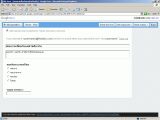 |
6
+ สร้างฟอร์มเป็นแบบสอบถามความพึงพอใจก็ได้
|
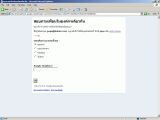 |
7
+ คนตอบแบบสอบถามต้อง signin จะเก็บชื่อ และการตอบเข้า excel อัตโนมัติ
|
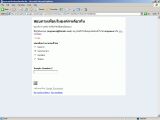 |
8
+ นี่ก็คนตอบอีกคน ตัวฟอร์มก็เหมือนคนแรก แต่ signin เข้าต่างคน
|
 |
9
+ มีเอกสารที่สร้างขึ้น 3 ชิ้น
|
 |
10
+ ผลลัพธ์จากการตอบจากฟอร์มที่นำข้อมูลไปประมวลผลต่อได้
|
 |
11
+ แสดงรายการสเปรดชีต ที่เปิดให้คนอื่นร่วมแก้ไขได้
|
 |
12
+ สเปรดชีตของ google ก็ทำกราฟได้
|
 |
13
+ นำแฟ้มเข้าจากภายนอกก็ได้ โดยไม่จำเป็นต้องสร้างใน Google Docs
+ ในส่วนนี้นำแฟ้ม .zip เข้าไปไม่ได้
|
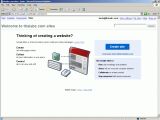 |
 1
+ เข้า Site ครั้งแรก ต้องเลือกสร้าง Site แรกก่อน
1
+ เข้า Site ครั้งแรก ต้องเลือกสร้าง Site แรกก่อน
|
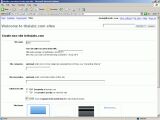 |
2
+ กำหนดชื่อ Site ที่ต้องการ
|
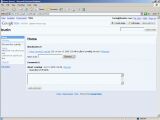 |
3
+ Browse เลือกแฟ้ม ก็จะ Upload เข้าไปทันที
+ ถ้าชื่อแฟ้มซ้ำ ก็จะเข้าไปทับแฟ้มเดิมอัตโนมัติ
|
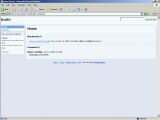 |
4
+ ตัวอย่างโฮมเพจ โดยใครต่อใคร
+ http://sites.google.com/a/thaiabc.com/burin
|
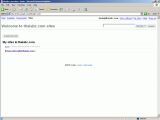 |
5
+ เข้า Site ของ thaiabc.com จะพบ site มากมายของสมาชิก
|
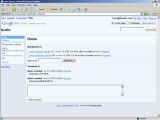 |
6
+ ใส่ Comment หรือ Attach ของแต่ละเว็บเพจก็แสนง่าย
|
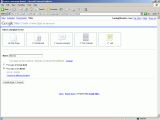 |
7
+ สร้าง page ใหม่มี template ให้เลือก 5 แบบ
+ Webpage, Dashboard, Announcements, File Cabinet และ List
|
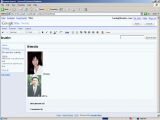 |
8
+ ใส่ข้อความ หรือคัดลอกภาพจาก net มาว่างก็ง่ายเหมือน Word
|
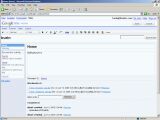 |
9
+ เขียน Webpage ที่มี Attach และ comment ในหน้าเีดียวกัน
+ เมนูด้านซ้ายเรียกว่า Slide Bar มี Recent site activity ให้เลือกได้ง่าย
|
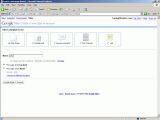 |
10
+ สร้าง Webpage เพิ่มใน top level
+ ถ้าเลือก Home จะมีตัวเลือกอยู่ด้านบนของ Home
+ ถ้าเลือก top level ต้องเข้าตรง เชื่อมเอง หรือผ่าน sitemap
|
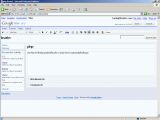 |
11
+ สร้าง Home หรือ top level แบบ web page ก็ให้ผลไม่ต่างกัน
+ มีตัวเลือกเปลี่ยนหน้าแรกที่ไม่ใช้ Home ในภายหลังก็ได้
|
 |
12
+ เข้า edit slidebar เปลี่ยน Layout ก็ได้
|
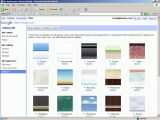 |
13
+ มี Themes ให้เลือกอยู่ไม่น้อย
|
 |
14
+ กำหนดตำแหน่ง Sidebar หรือขนาดของ Header ก็ได้
|
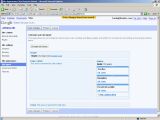 |
15
+ การกำหนด Layout แบบเลือก sidebar วางด้านขวา
|
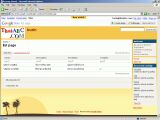 |
16
+ สร้างเว็บเพจแบบ List ก็นำไปประยุกต์ใช้งานได้
+ เช่น การติดตามโครงงาน หรือกิจกรรม ของบุคลากร ตามแผนการประกันคุณภาพการศึกษา
|
 |
17
+ เว็บเพจของ Home เมื่อเปลี่ยน Themes และย้าย Slidebar ไปทางขวา
|